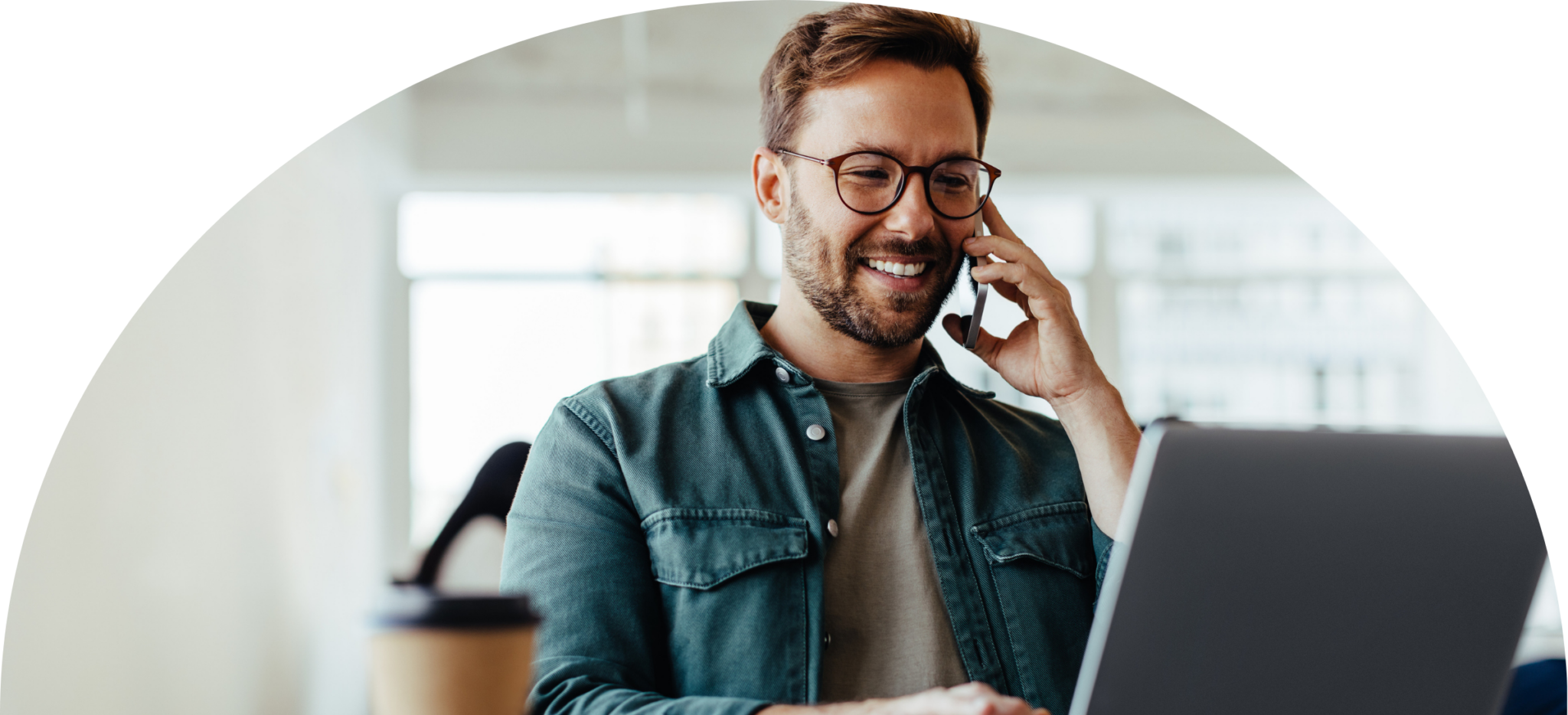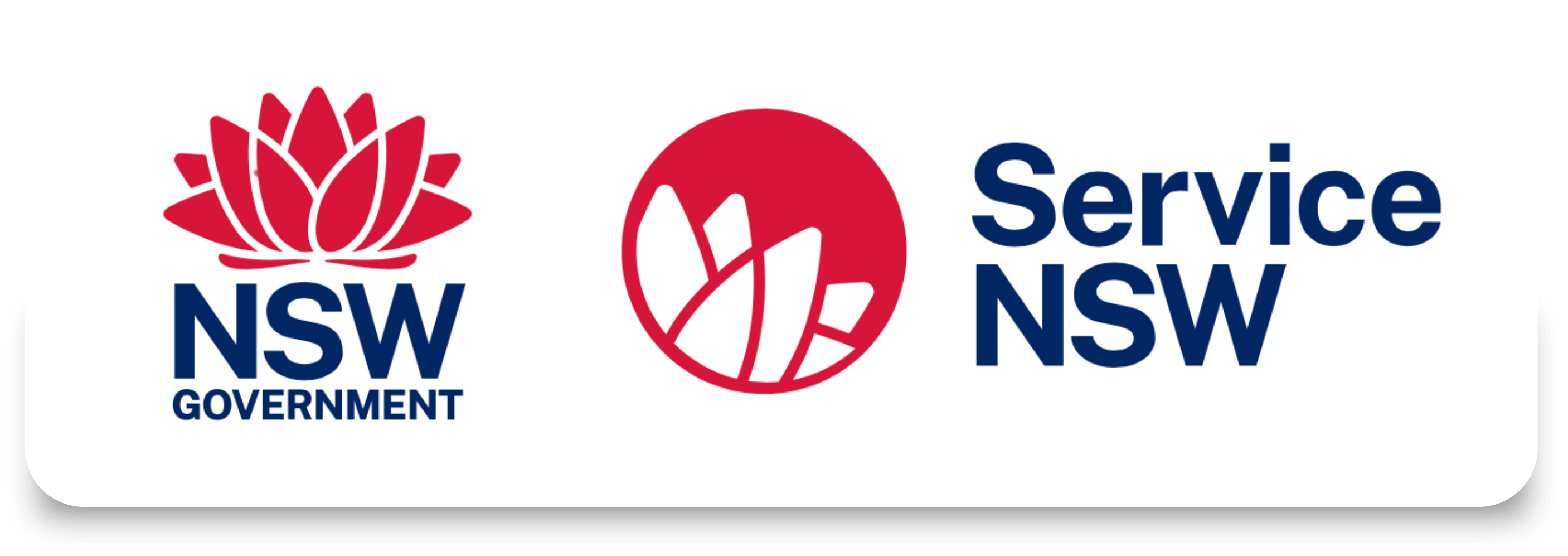NSW Rego Renewal: Get BPAY Details & Pay with WEX
Paying your NSW rego renewal with BPAY? You’ll first need to retrieve your BPAY biller code and reference number from the NSW government portal. This guide walks you through the steps to obtain your BPAY details and complete your payment easily through WEX Bill Payment Service Platform.
NSW Rego Renewal
Step-by-step guide
Step 1: Access the NSW Registration Renewal government page by clicking here and then click the first option at the bottom that says ‘Renew Rego’.
Step 2: Enter your NSW plate number and click ‘Find vehicle’. Ensure your payments for ‘The Green Slip’ (CTP Insurance) and ‘The Pink Slip’ (Safety Inspection) are up to date before proceeding.
Step 3: Check your details and make sure they are correct. Scroll down and click ‘Continue to payment’.
Step 4: You will be on the payment screen, on the ‘Payment options’ section, make sure you click on the ‘BPAY’ logo. Scroll Down and enter your Email address, after that click on ‘Pay now’.
Step 5: You’ve successfully generated your BPAY biller code—nice work! Be sure to save these details, as you’ll need them to complete your payment through the WEX Bill Payment Service Portal.
Step 6: Now that you have the BPAY details, log in and access the WEX Bill Payment Service Portal through the existing WEX Motorpass website. Enter your login details.
Step 7: Once logged in, go to the left-hand column and click on the ‘Bills’ option.
Step 8: Now that you’re in the ‘Bills’ section, go to the top right corner of your screen, locate the ‘Add Bills’ button, and click on it.
Step 9: A dropdown menu will appear. Select the first option: ‘Add bills manually (BPAY)’.
Step 10: It’s now time to add all the BPAY details of your bill. Make sure to double-check all your details to ensure they are correct, then click ‘Save’.
Step 11: You will be taken to a review section where you can select this bill and continue to process it. Click on the white box located it the left part of the biller row.
Step 12: Once your selection is complete, click the ‘Process’ button at the top right of the bills section. A confirmation pop-up will appear in the centre of your screen—click ‘Process’ again to confirm.
Step 13: Your bills have now been processed successfully and can be found in the ‘To Pay’ section.
Step 14: Click on the ‘To Pay’ section and select the bills you wish to pay. After making your selection, click the ‘Pay’ button at the top right.
Step 15: In the ‘Payment Summary’ pop-up window in the middle of your screen, select the WEX Motorpass card you wish to use for the payment. Then, click ‘Confirm’. You will receive a one-time code via SMS. Enter the code, and the system will automatically verify your payment.
Step 16: That’s it! Your payment has been processed. You can find your receipt in the top menu by clicking ‘Receipts’.
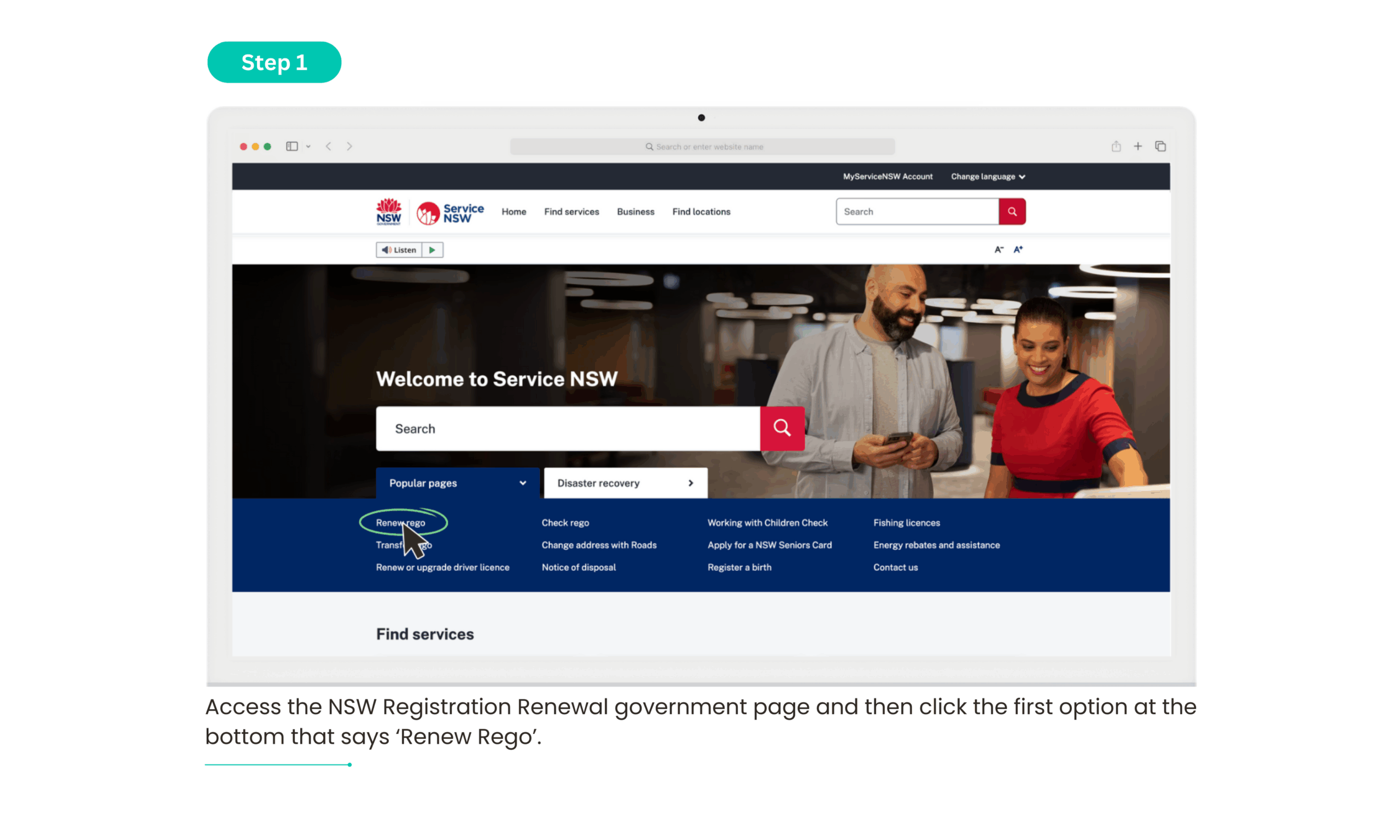
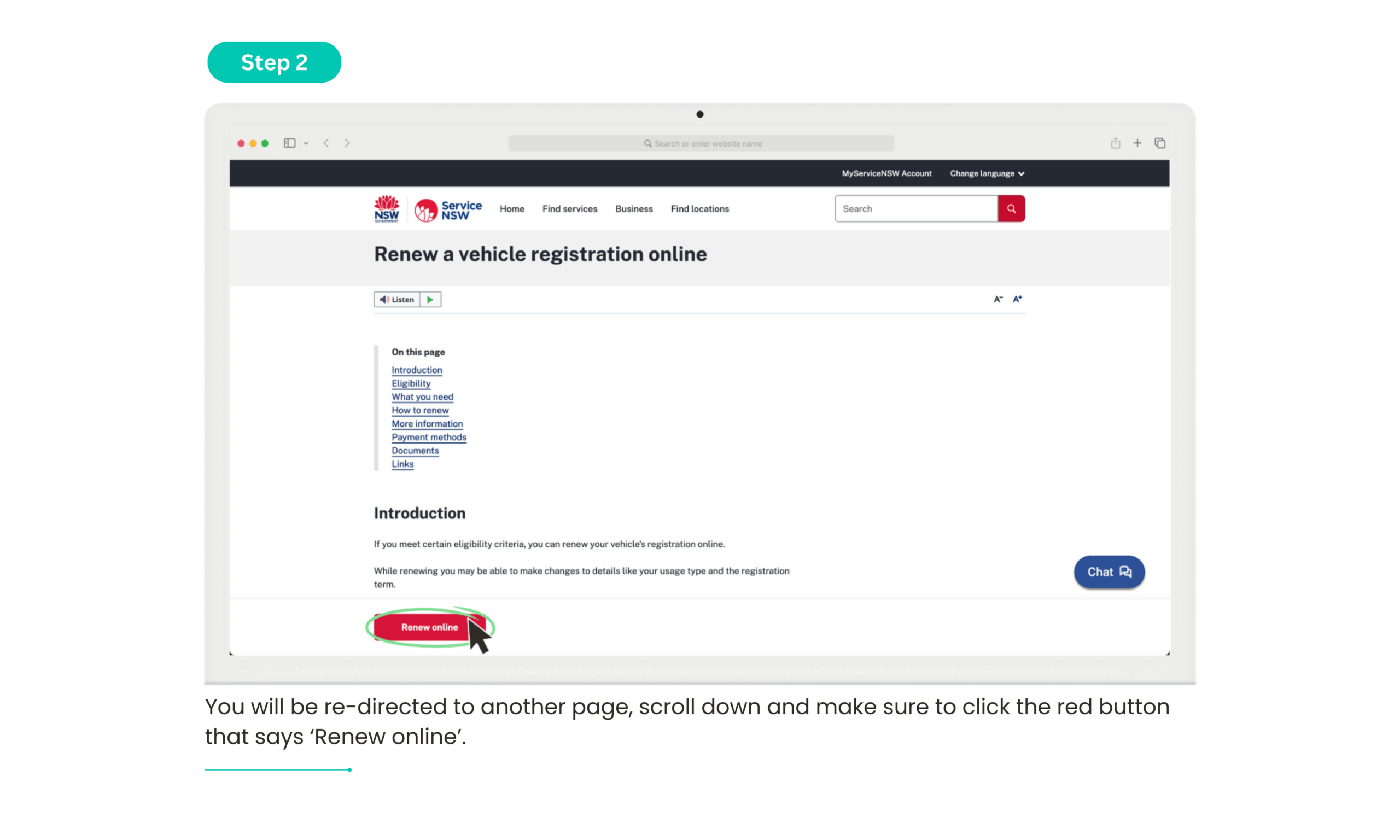
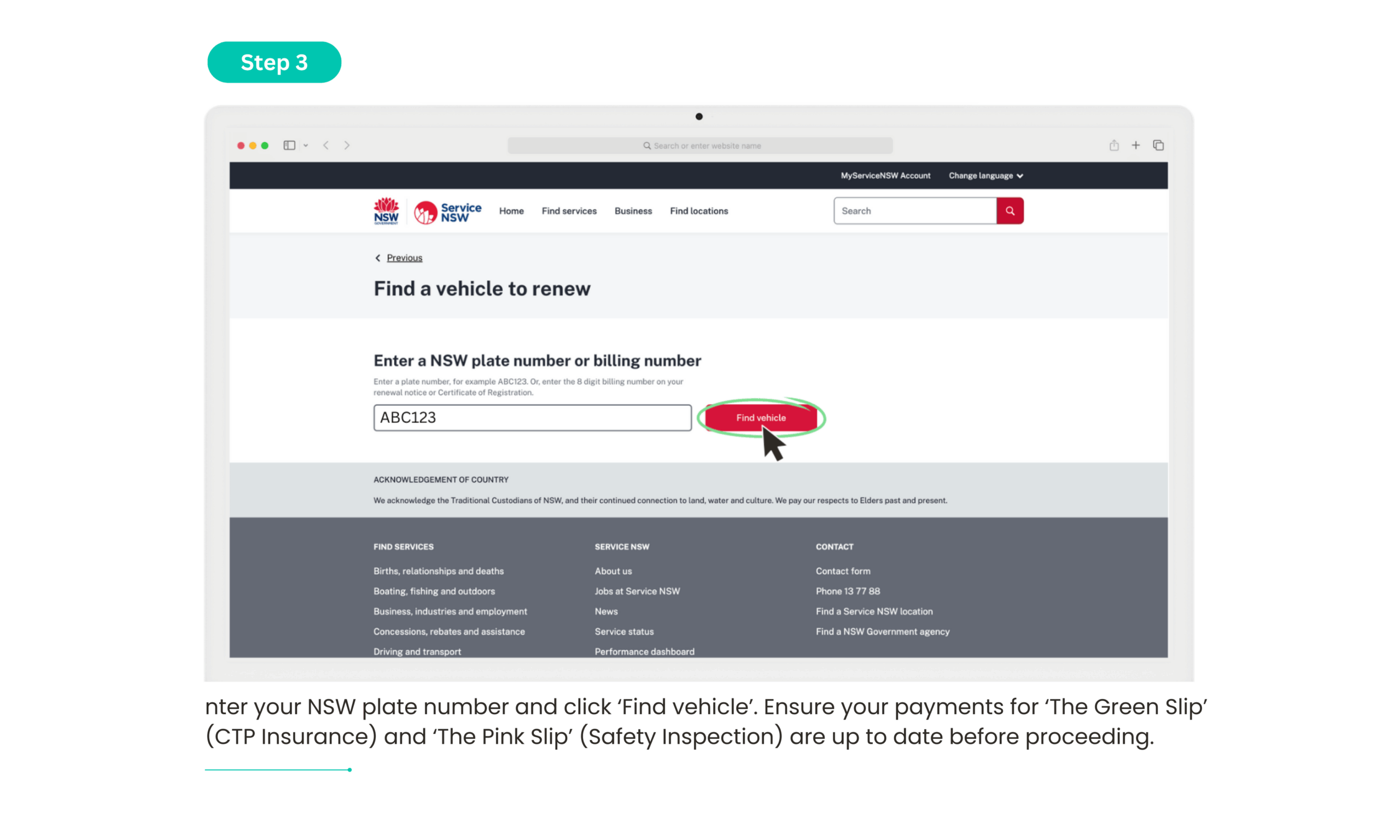
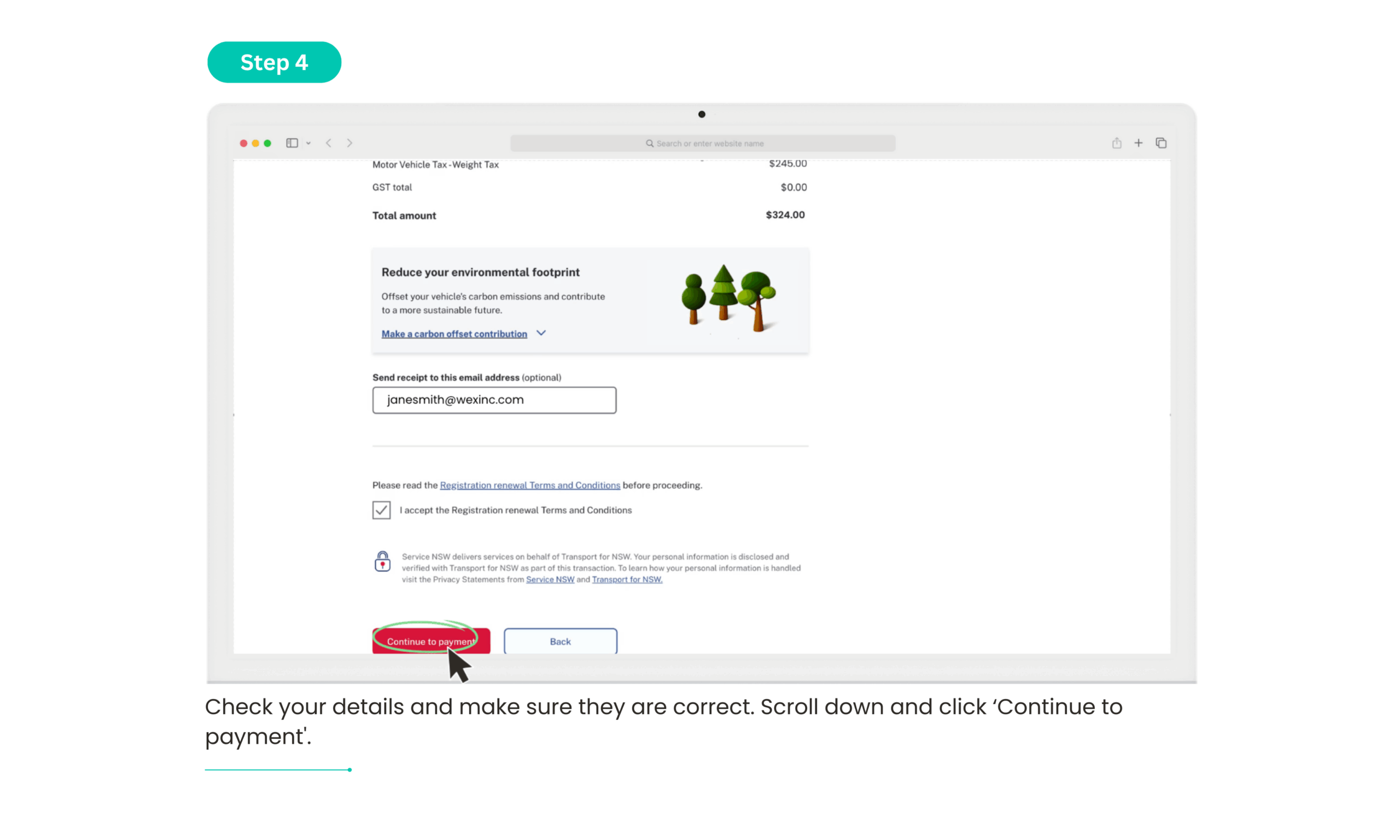
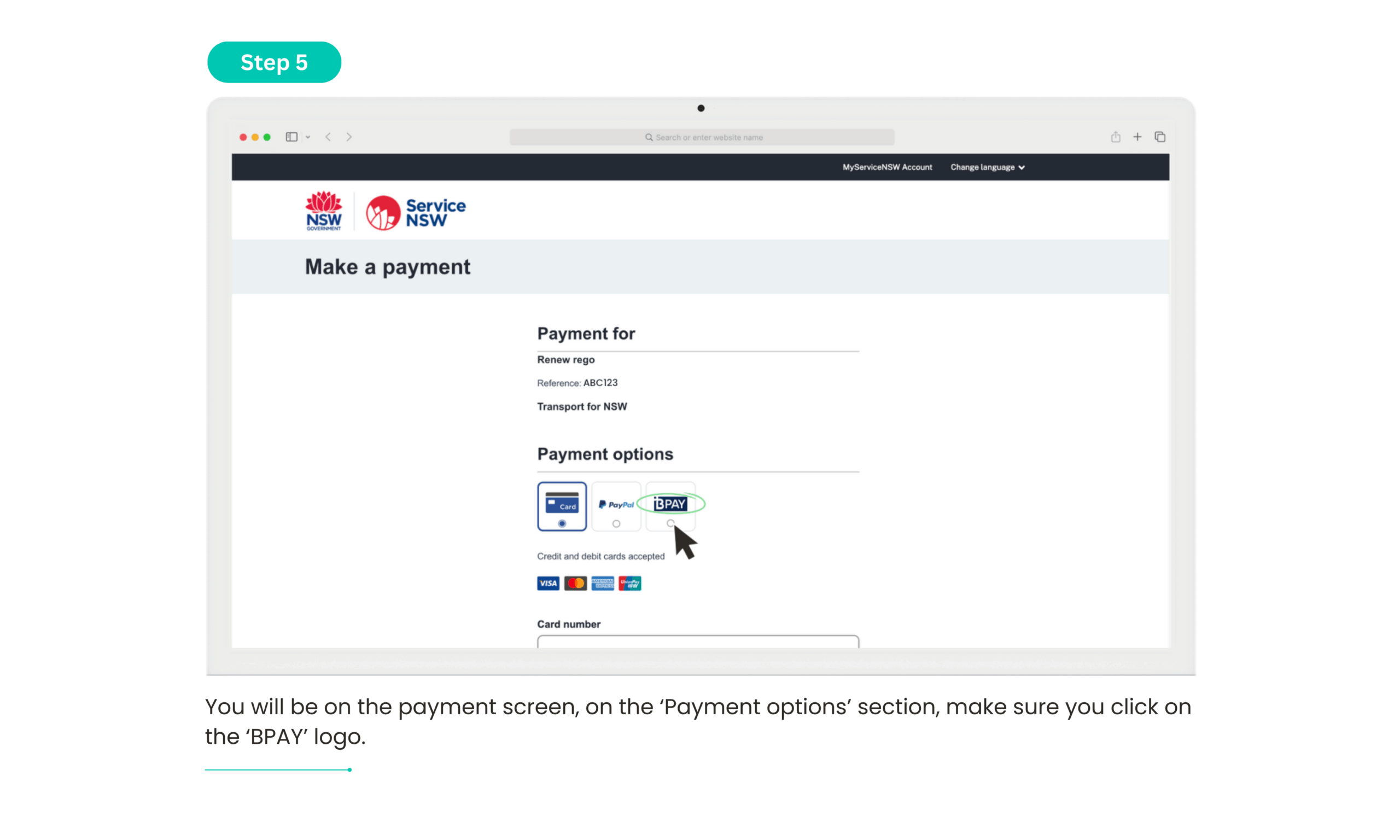
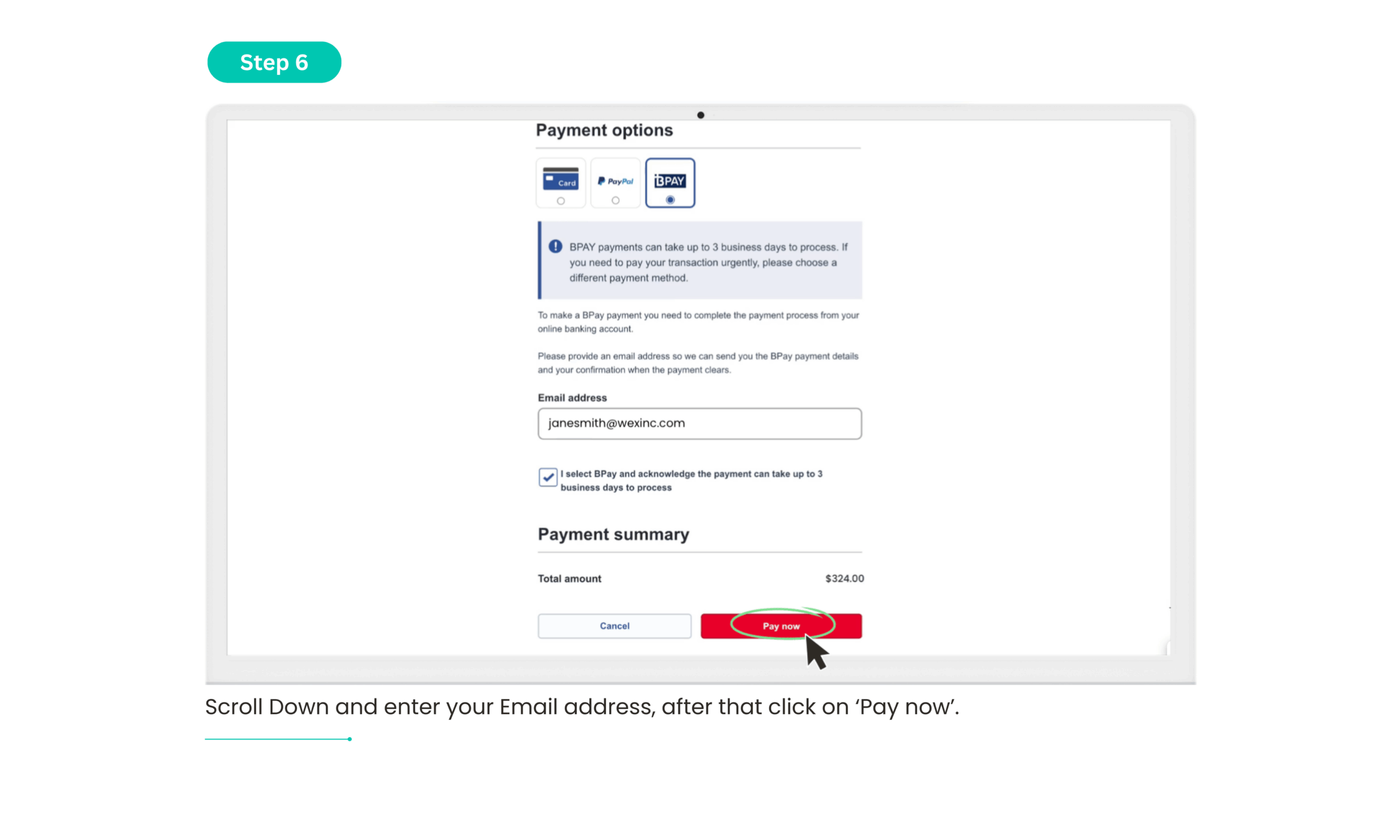
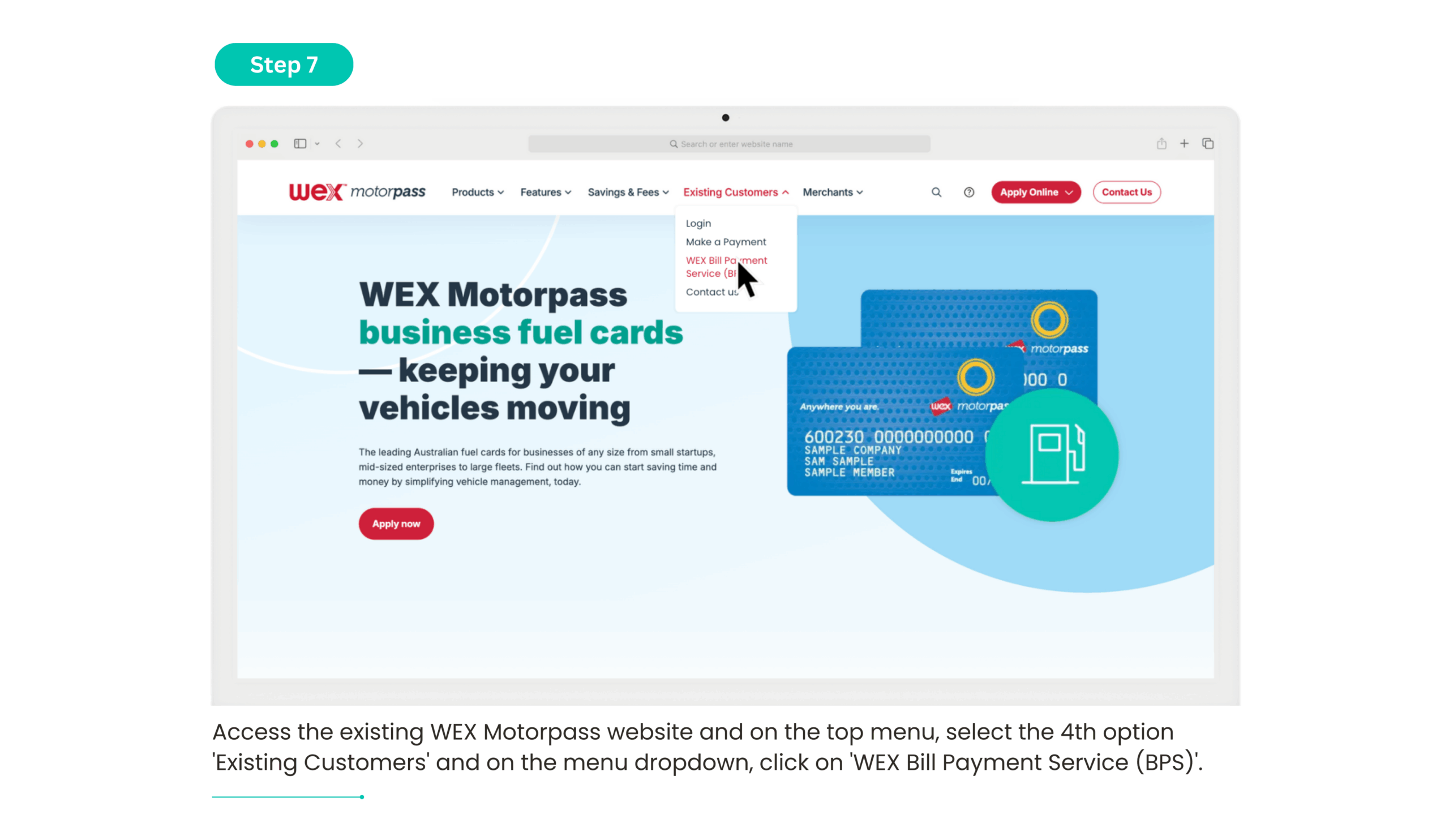
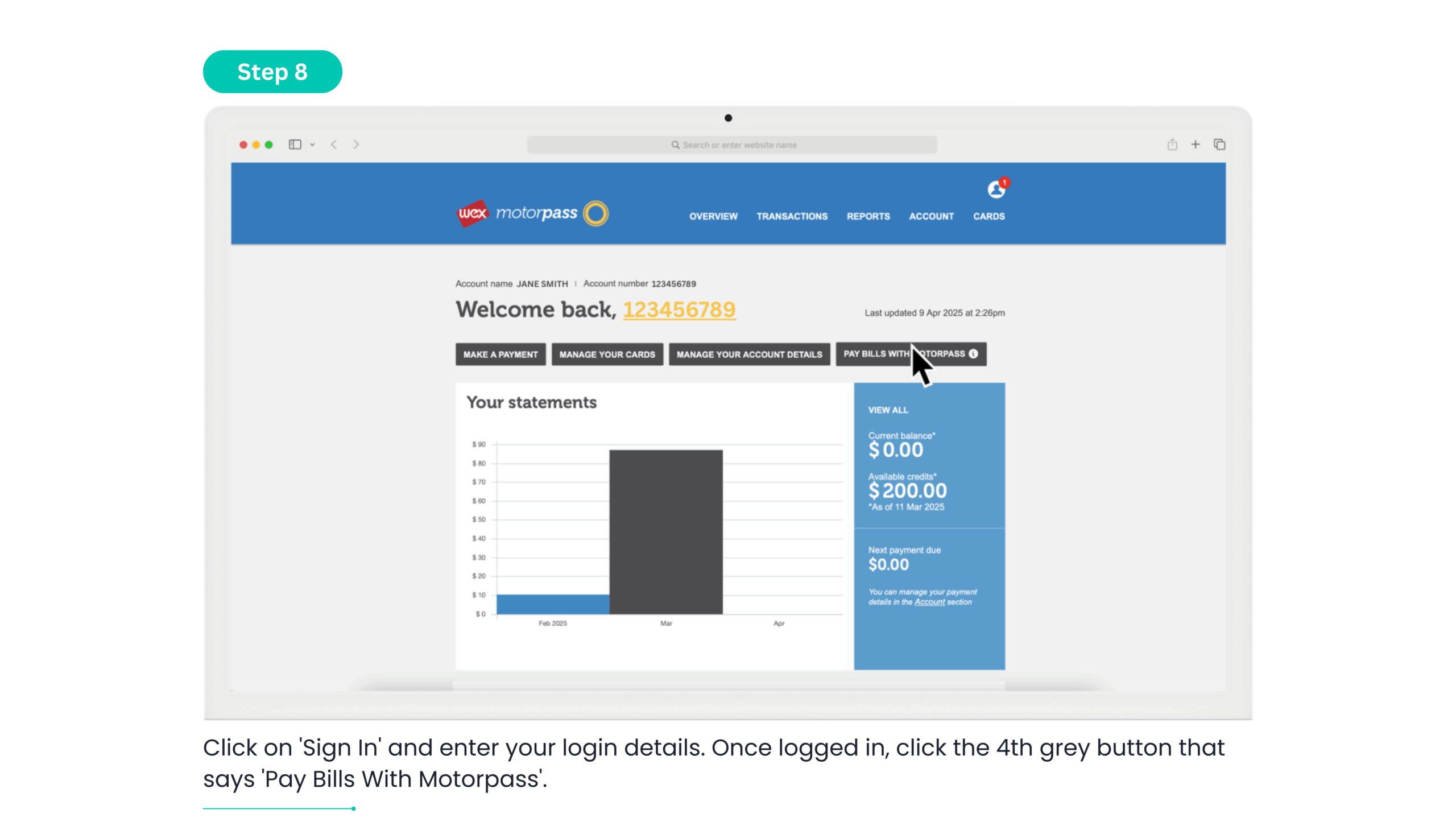
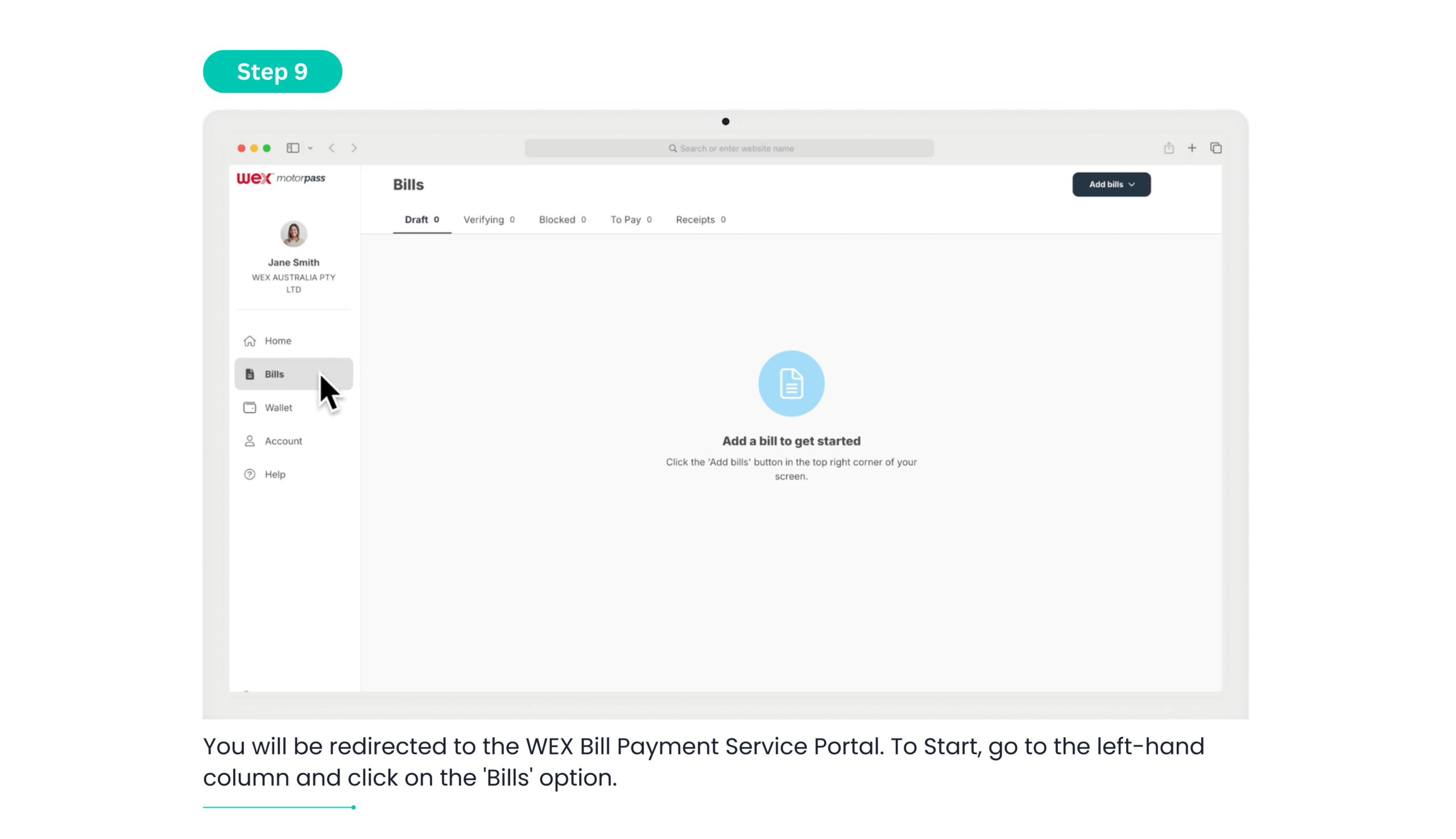
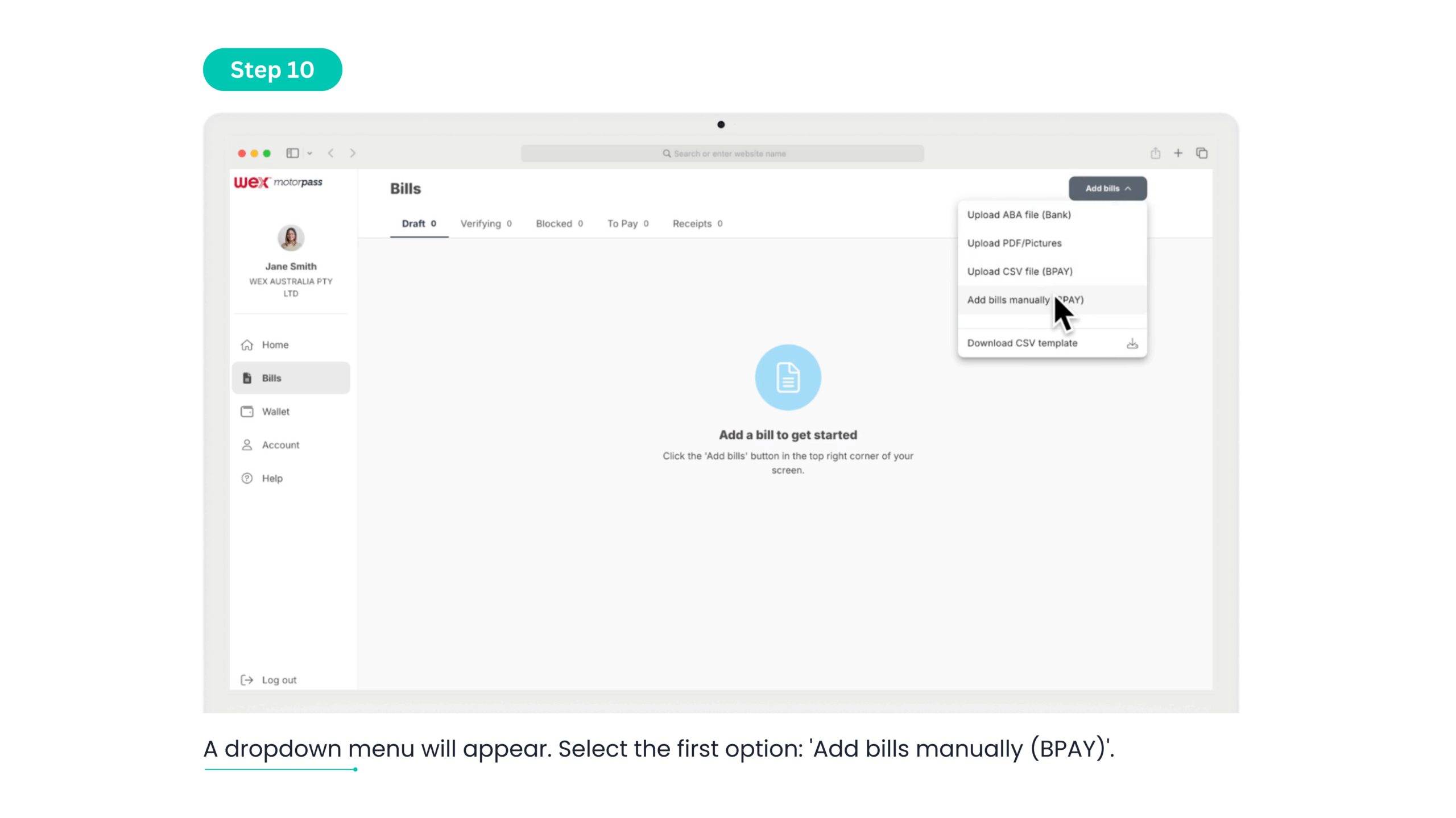
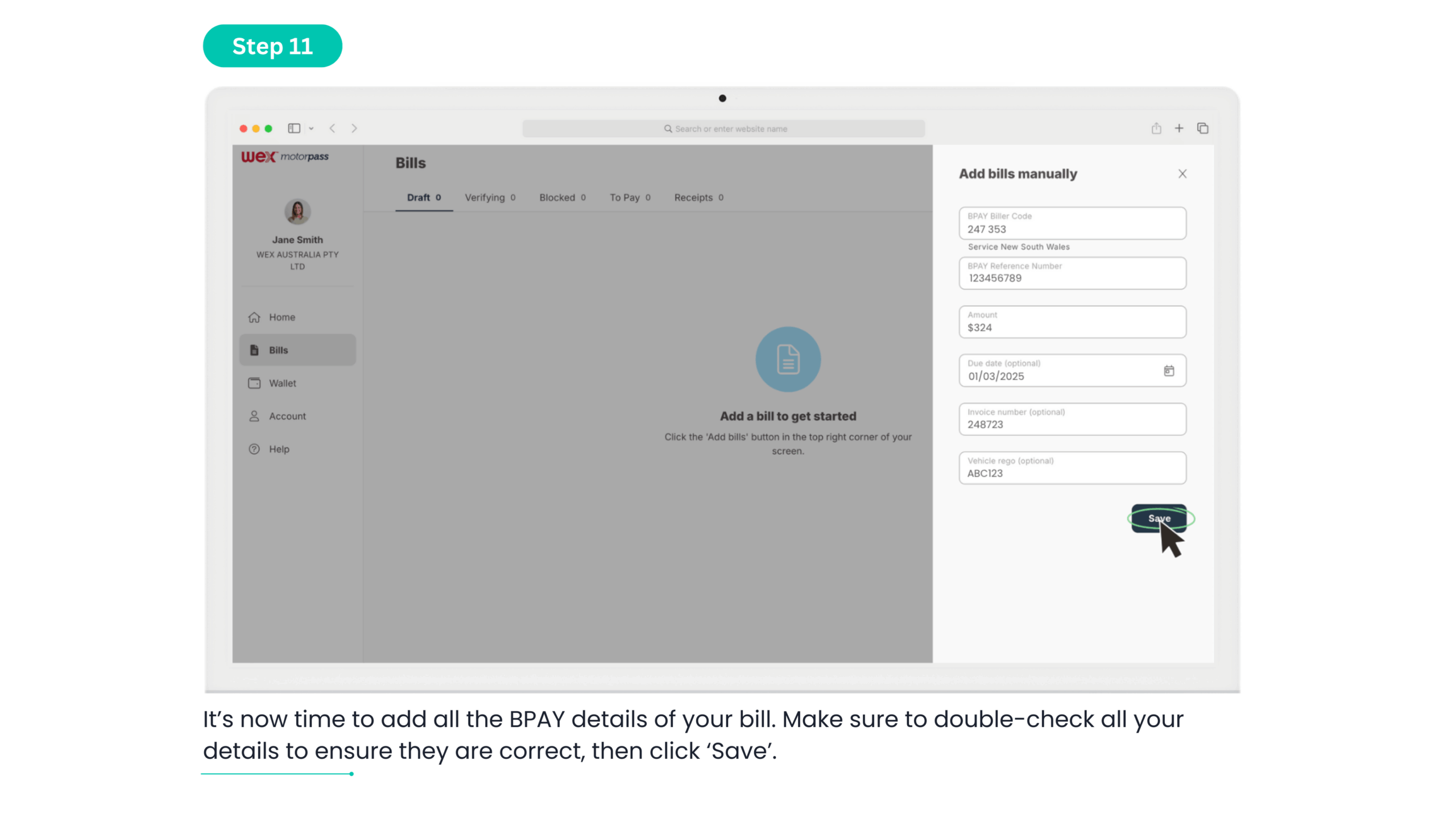
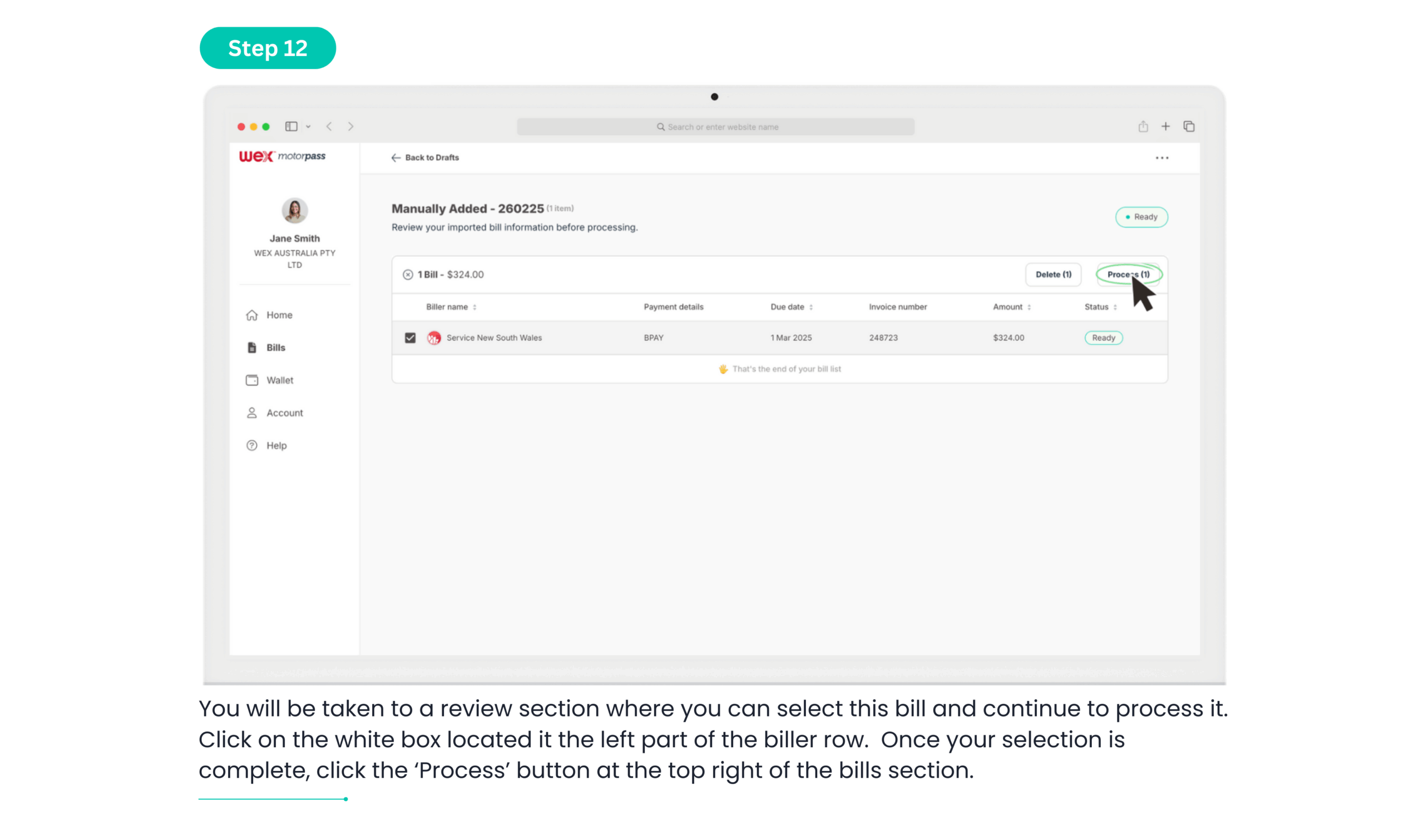
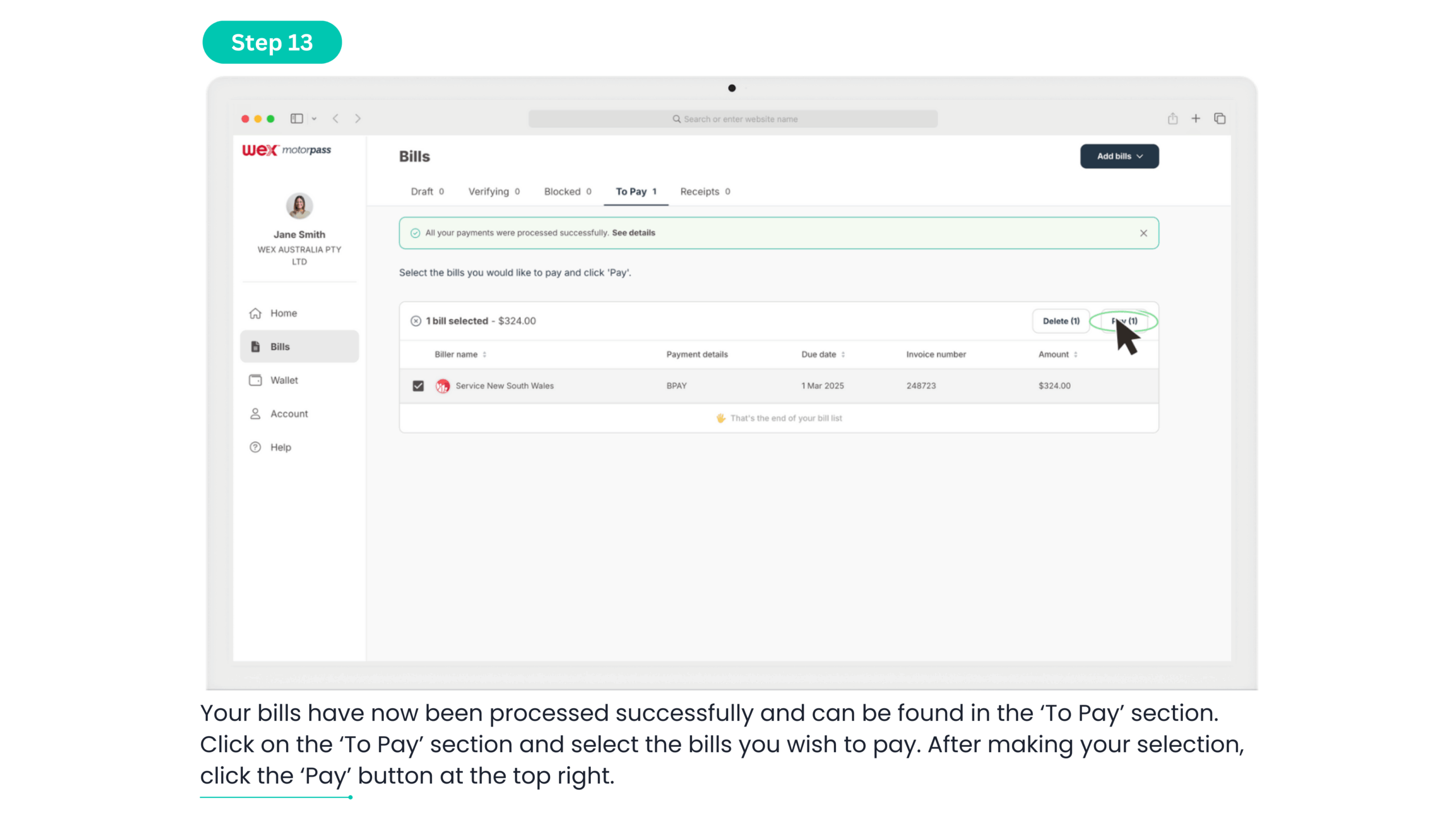
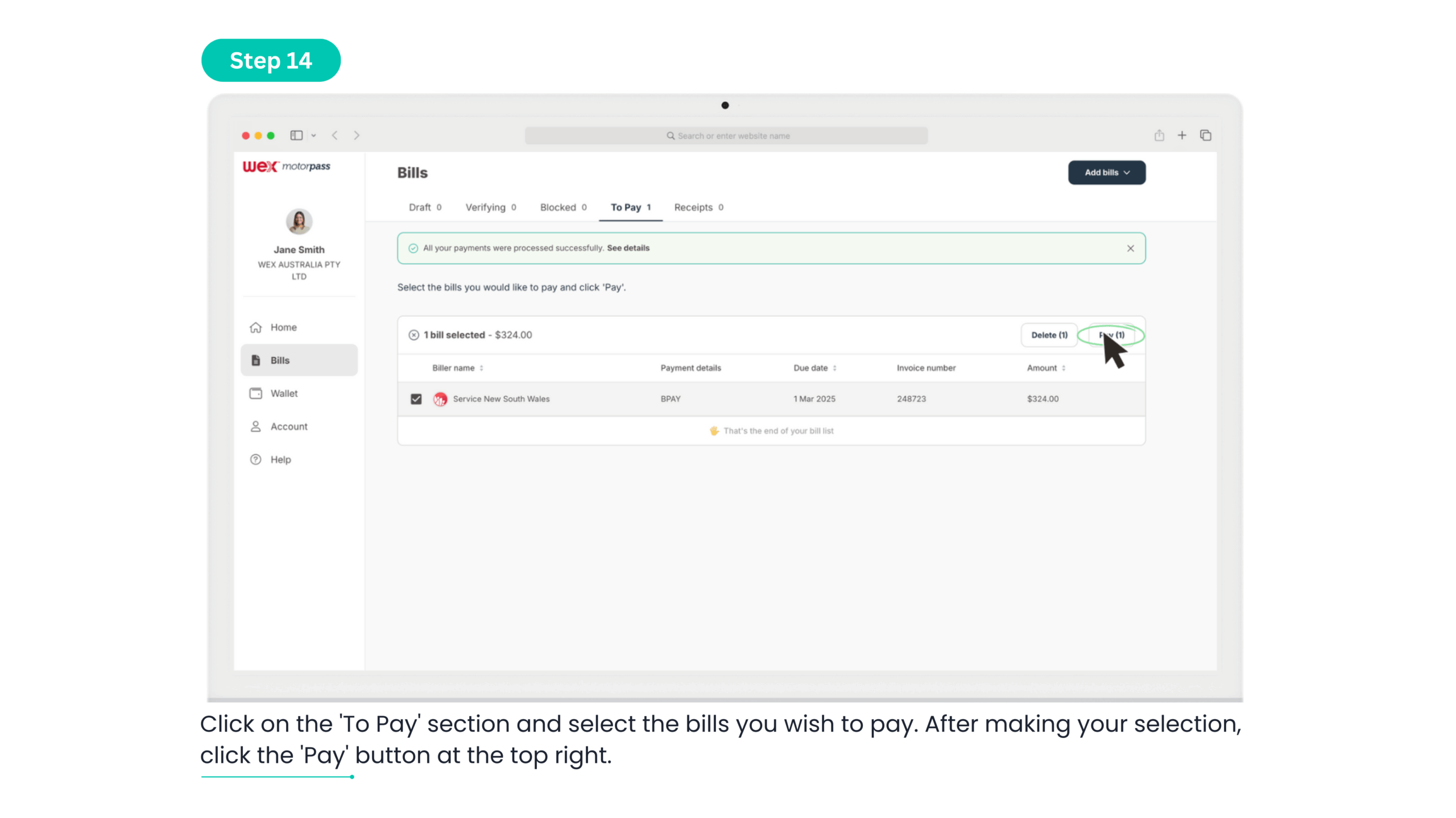
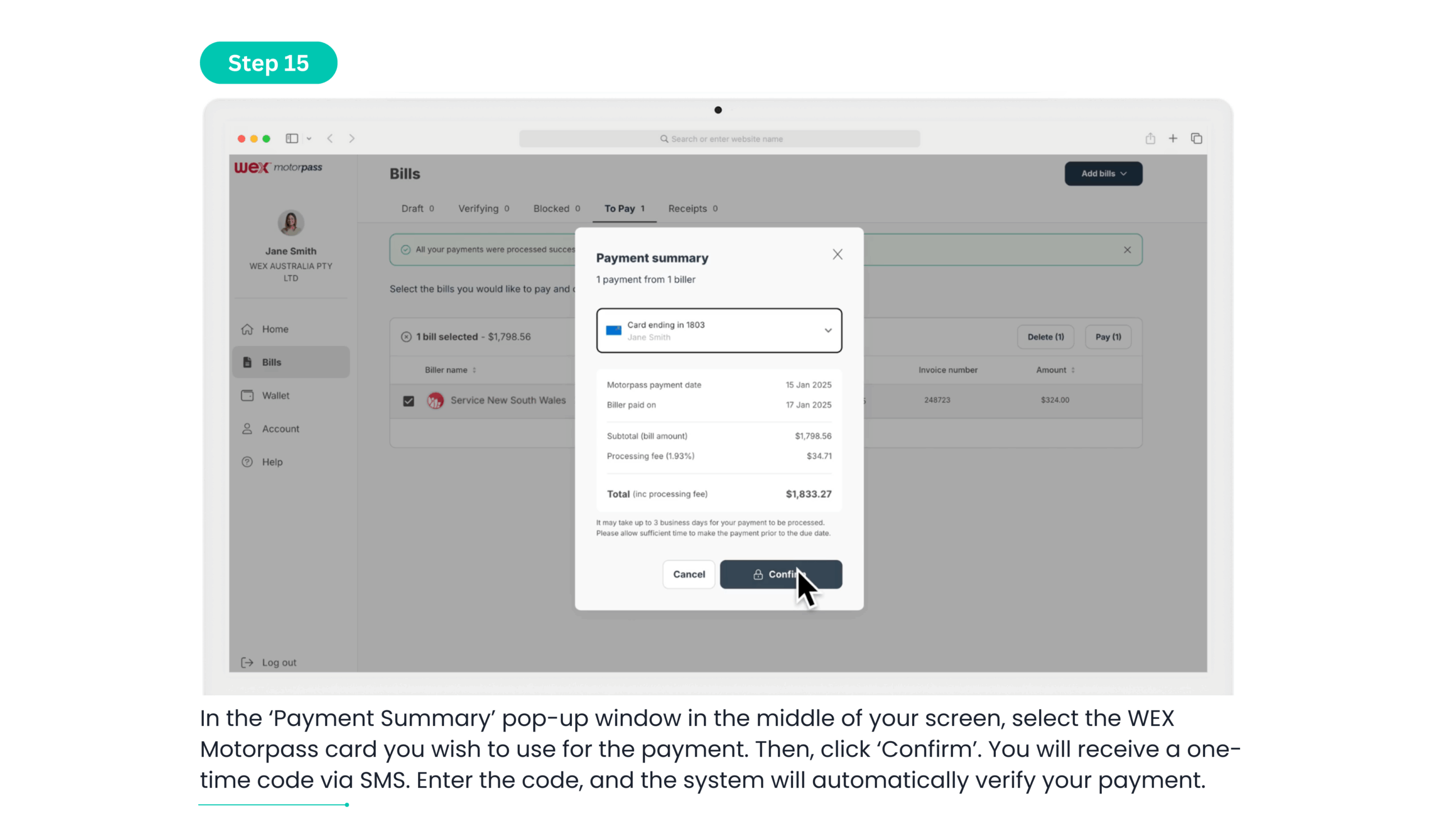
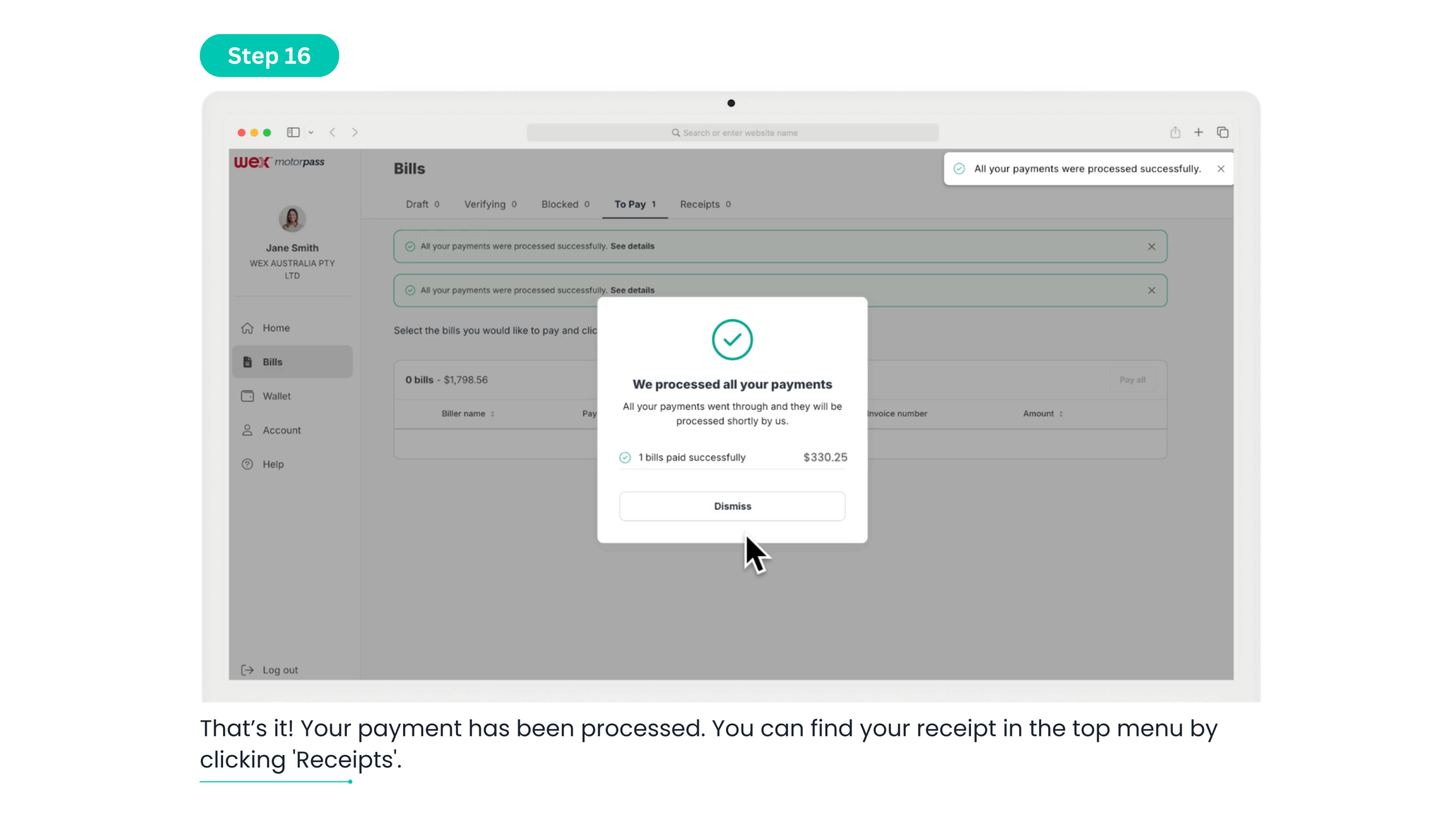
Get in touch
For any enquiries related to the WEX Bill Payment Service Portal please call 1300 939 729 or email help@billpay.wexaustralia.com
For any enquiries regarding your WEX Motorpass Card, please contact customer service at the details shown on your WEX Motorpass statement.